In this article, we will learn how to pick a Device contacts using DependencyService
Introduction
Xamarin.Forms code runs on multiple platforms - each of which has its own filesystem. This means that reading and writing files are the most easily done tasks using native file APIs on each platform. Alternatively, embedded resources are also a simpler solution to distribute the data files with an app.
DependencyService
DependencyService allows apps to call into platform-specific functionality from shared code. This functionality enables Xamarin.Forms apps to do anything that a native app can do.
DependencyService is a dependency resolver. In practice, an interface is defined and DependencyService finds the correct implementation of that interface from the various platform projects.
Xamarin.Forms apps need three components to use DependencyService
- Interface – The required functionality is defined by an interface in shared code.
- Implementation Per Platform – Classes that implement the interface must be added to each platform project.
- Registration – Each implementing class must be registered with DependencyService via a metadata attribute. Registration enables DependencyService to find the implementing class and supply it in place of the interface at runtime.
- Call to DependencyService – Shared code needs to explicitly call DependencyService to ask for implementations of the interface.
- Visual Studio 2017(Windows or Mac)
Start by creating a new Xamarin.Forms project. You’ll learn more by going through the steps yourself.
Choose the Cross-platform App project under Visual C#-->Cross-platform in the New Project dialog.
Now Select the Blank App and Choose Portable Class Library(PCL).
You now have a basic Xamarin.Forms app. Click the Play button to try it out.
Creating Interface
Create - interface in Xamarin.Forms PCL.
Go to Solution—>PCL—>Right click—>New—>Interface—>IContacts.cs.
Now, write the following code.
IContacts.cs
Creating Model
Go to Solution—>PCL—>Right click—>New—>Class—>ContactLists.cs.
Now, write the following code for holding Contacts.
ContactLists.cs
Implementation per platform-Android Implementation
Go to Solution—>Android —>Right click—>New—>Class—> ContactHelper.cs
Now, write the following code for Pick Contacts.
ContactHelper.cs
UWP Implementation
Go to Solution—>UWP —>Right click—>New—>Class—> ContactHelper.cs
Now, write the following code for Pick Contacts.
ContactHelper.cs
Setting up the User Interface.
Go to MainPage.Xaml and write the following code.
MainPage.Xaml
Call to DependencyService
In this step, call the DependencyService for your PCL.
MainPage.Xaml.cs
In this Step Give permission to access contacts form android devices
manifest.xml
In this Step Give permission to access contacts form Windows devices
Click the Play button to try it out.
I hope you have understood how to Pick Contacts using DependencyService.
Thanks for reading. Please share comments and feedback.















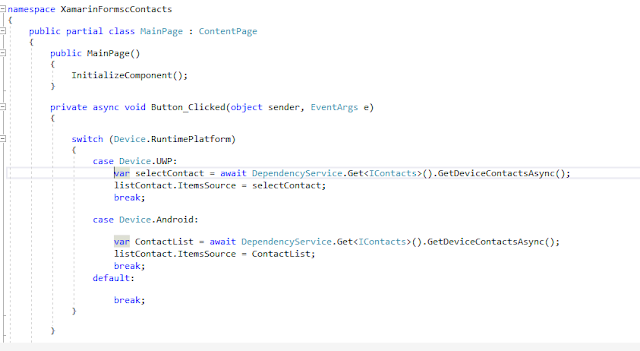



Thanks for sharing this informative content , Great work
ReplyDeleteLeanpitch provides online training in ICP CAT during this lockdown period everyone can use it wisely.
ICP-CAT certification