In this blog post, you will learn how to debugging WebView in xamarin forms.
Introduction
Xamarin.Forms code runs on multiple platforms, each of which has its own
filesystem. This means that reading and writing files are most easily done
using the native file APIs on each platform. Alternatively, embedded resources
are a simpler solution to distribute data files with an app.
Debugging Webview
Mobile developers are facing major difficulties for debugging web URLs.
I going to explain how to debug your xamarin.forms webview in an
Emulator or simulator.
Prerequisites
- Visual Studio 2017 or later (Windows or Mac)
Setting up a Xamarin.Forms Project
Start by creating a new Xamarin.Forms project. You will learn more by going
through the steps yourself.
Create a new or existing Xamarin forms (.Net standard) Project with Android
and iOS Platform.
Choose the Mobile App (Xamarin. forms) project under C# and Mobile.
Name your app. You probably want your project and solution to use the same
name as your app. Put it on your preferred location for projects and click
"Create".
Now, select the blank app and target platforms - Android, iOS and Windows
(UWP).
Subsequently, go to the solution. In there, you get all the files and sources
of your project (.NET Standard). Now, select the XAML page and double-click to
open the MainPage.Xaml page.
You now have a basic Xamarin.Forms app. Click the Play button to try it out.
Create a Custom Webview
Here going to create a custom webview inherit from webview for debug webview.
CustomWebView.cs
Android Implementation
Here, Create a custom renderer for enable debugging in android.
CustomWebViewRenderer.cs
iOS Implementation
Here, Create a custom renderer for enabling the Debugging in Webview.
CustomWebViewRenderer.cs
Consuming the CustomWebview
Here, consume the Custom Webview in your xaml
Add Namespace
Add your Custom Webview
MyWebPage.xaml
MyWebPage.xaml.cs
Android
Note: Must add the following line in your webview renderer
Go to Chrome on your Machine then inspect any webpage. Then click three dots,
then go to More tools > Remote Devices. Now you can see at the bottom
device setting URL you can click that URL.
chrome://inspect/#devices
Run your app in Emulator
Now go to the webpage you able to see your webpage link then click inspect.
Finally, you can inspect your webview.
iOS
Note: Check your iOS simulator have web inspector option enable it.
Go to Settings > Safari > Advanced, and toggling the Web Inspector
option on.
Next, you must also enable developer tools in Safari. Go to Safari >
Preferences in the menu bar. Click on the Advanced tab and then enable the
Show Develop menu option at the bottom.
Finally, Run your app the go-to Safari, Click on Develop in the menu bar and
hover over the dropdown option that is your iOS device's name to show a list
of webview instances running on your iOS device
I hope you have understood how to enable debugging in webview in
Xamarin.Forms.
Thanks for reading. Please share your comments and feedback. Happy Coding :)



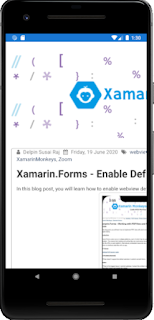





Thanks for sharing this informative content , Great work
ReplyDeleteAdvanced Scrum Master training
It is a very informative and useful post thanks it is good material to read this post increases my knowledge. Hire best flutter app developers
ReplyDeleteThanks for sharing this informative content , Great work
ReplyDeleteLeanpitch provides online training in Product prototyping during this lockdown period everyone can use it wisely.
icp-cat training
Xamarin Monkeys: Xamarin.Forms - Debugging Webview >>>>> Download Now
ReplyDelete>>>>> Download Full
Xamarin Monkeys: Xamarin.Forms - Debugging Webview >>>>> Download LINK
>>>>> Download Now
Xamarin Monkeys: Xamarin.Forms - Debugging Webview >>>>> Download Full
>>>>> Download LINK Wk