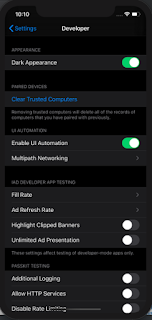In this blog post, you will learn how to check you mobile network speed(slow or speed) using android native in Xamarin.Forms.
Introduction
Xamarin.Forms code runs on multiple platforms - each of which has its own filesystem. This means that reading and writing files is most easily done using the native file APIs on each platform. Alternatively, embedded resources are a simpler solution to distribute data files with an app.
Prerequisites
- Visual Studio 2017 or later (Windows or Mac)
Setting up a Xamarin.Forms Project
Start by creating a new Xamarin.Forms project. You wíll learn more by going through the steps yourself.
Create a new or existing Xamarin forms(.Net standard) Project. With Android and iOS Platform.
Create a Interface
Create a NetworkConnectivity
Following code will check the Mobile network connection and Check the Network status whether speed or slow.
NetworkConnectivity.cs
Android Implementation
Here, Implement the Interface and return the network status.
NetworkHelper.cs
Consume the Network helper
Here, you will call the Network helper class and you will get the network speed.
MainPage.Xaml
Here I shows the result in toast.
MainPage.xaml.cs
Run
I hope you have understood you will learn how to check you mobile network speed(slow or speed) using android native in Xamarin.Forms.
Thanks for reading. Please share your comments and feedback.
Happy Coding :)