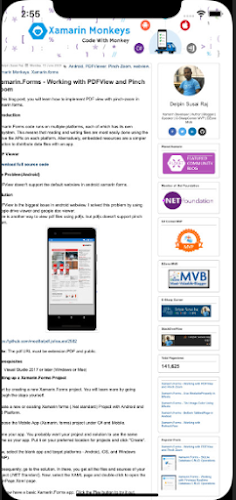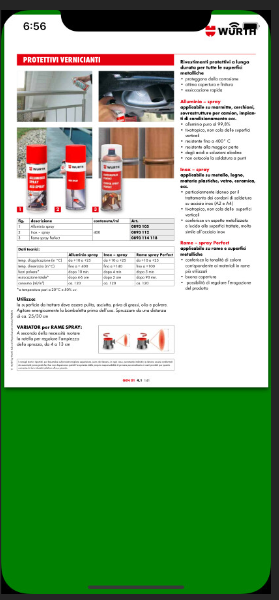In this blog post, you will learn how to enable webview default zooming in
xamarin forms.
Introduction
Xamarin.Forms code runs on multiple platforms, each of which has its own
filesystem. This means that reading and writing files are most easily done
using the native file APIs on each platform. Alternatively, embedded resources
are a simpler solution to distribute data files with an app.
Prerequisites
- Visual Studio 2017 or later (Windows or Mac)
Setting up a Xamarin.Forms Project
Start by creating a new Xamarin.Forms project. You will learn more by going
through the steps yourself.
Create a new or existing Xamarin forms (.Net standard) Project with Android
and iOS Platform.
Choose the Mobile App (Xamarin. forms) project under C# and Mobile.
Name your app. You probably want your project and solution to use the same name as your app. Put it on your preferred location for projects and click
"Create".
Now, select the blank app and target platforms - Android, iOS, and Windows
(UWP).
Subsequently, go to the solution. In there, you get all the files and sources of your project (.NET Standard). Now, select the XAML page and double-click to open the MainPage.Xaml page.
You now have a basic Xamarin.Forms app. Click the Play button to try it out.
Create a Custom Webview
Here going to create a custom webview inherit from webview for custom
rendering to enable zooming.
CustomWebView.cs
Android Implementation
There are two ways in android.
1. Use Platform Specific code.
Following code snippets enable the default zooming in webview.
MyWebView.xaml.cs
2. Custom Renderer
Here, Create a custom renderer for enabling zooming in android.
CustomWebViewRenderer.cs
iOS Implementation
Here, Create a custom renderer for enabling the webview default zooming in
iOS.
CustomWebViewRenderer.cs
Consuming the CustomWebview
Here, consume the Custom Webview in your xaml
Add Namespace
Add your Custom Webview
MyWebPage.xaml
MyWebPage.xaml.cs
Click the "Play" button to try it out
Android
You can test zoom by emulator also use Shift + ctrl + Left click and mouse
move
iOS
Simulator also support zoom use Alt + Left click and mouse move
Wow, It's working.😍
I hope you have understood how to enable webview default zooming in
Xamarin.Forms.
Thanks for reading. Please share your comments and feedback.
Happy Coding 🙌